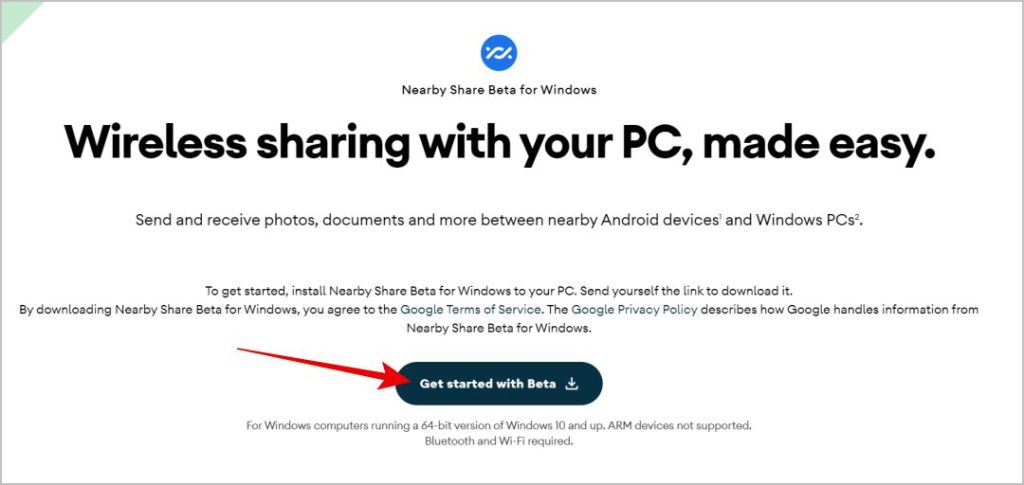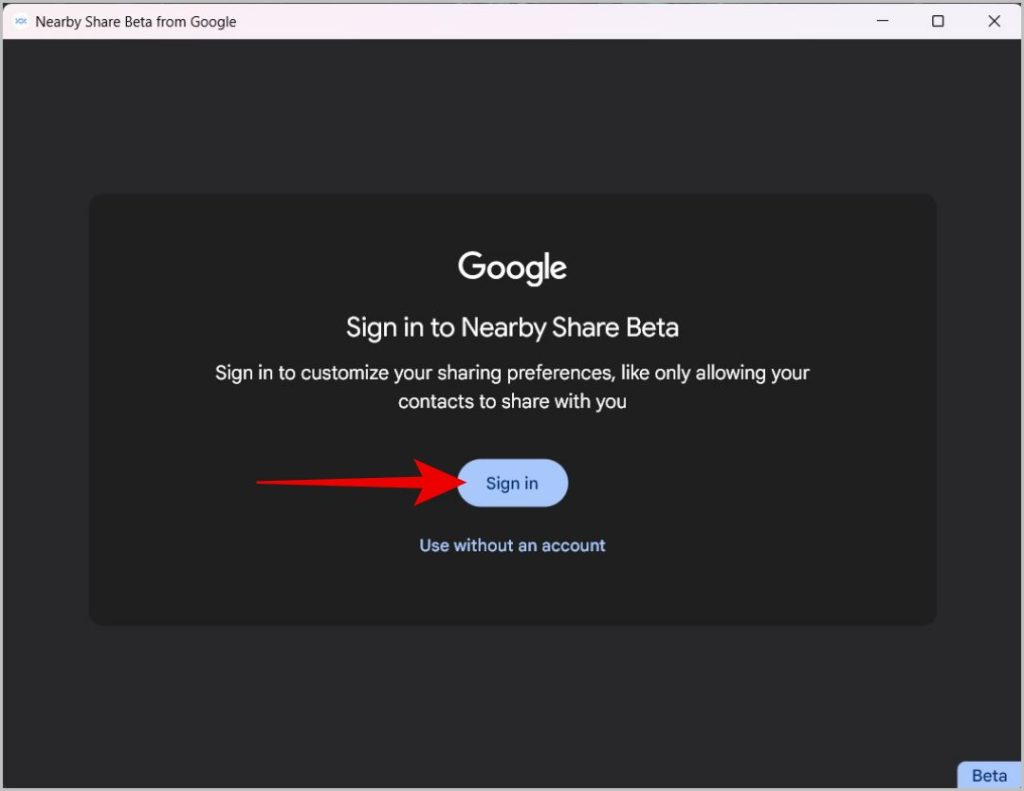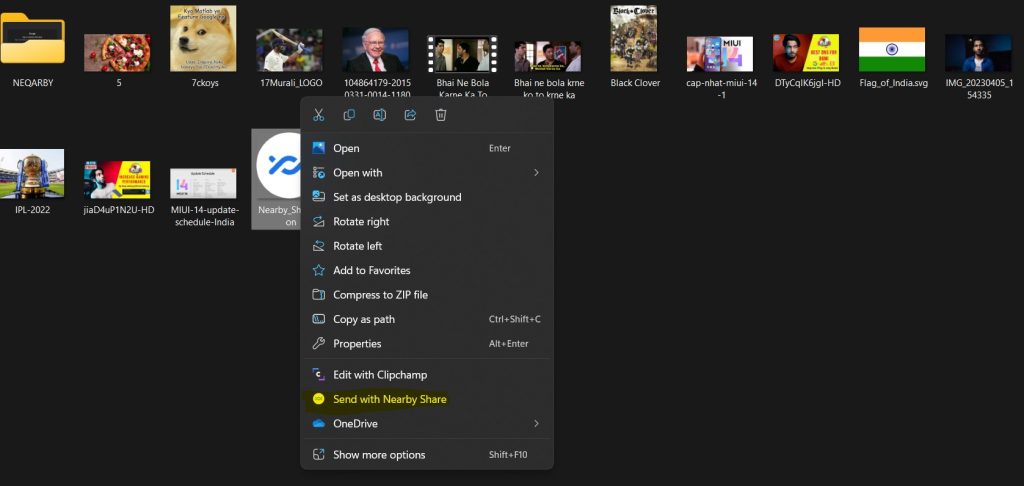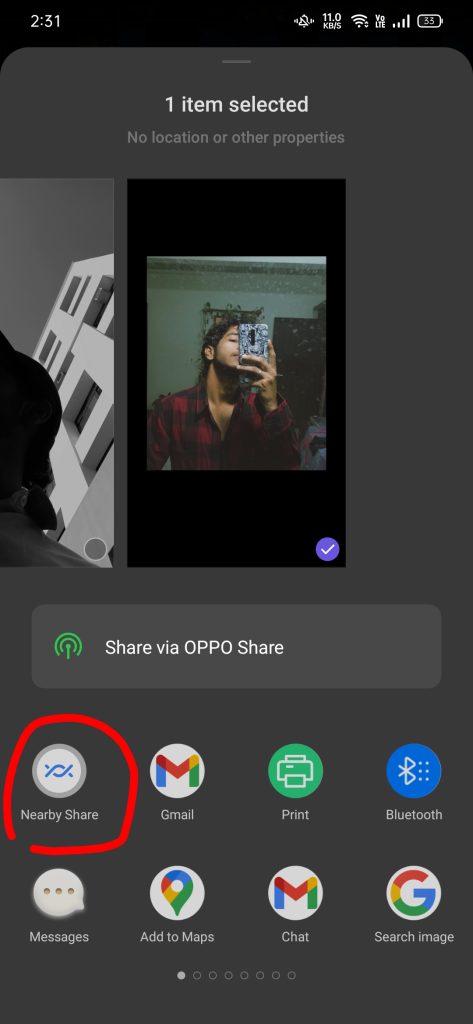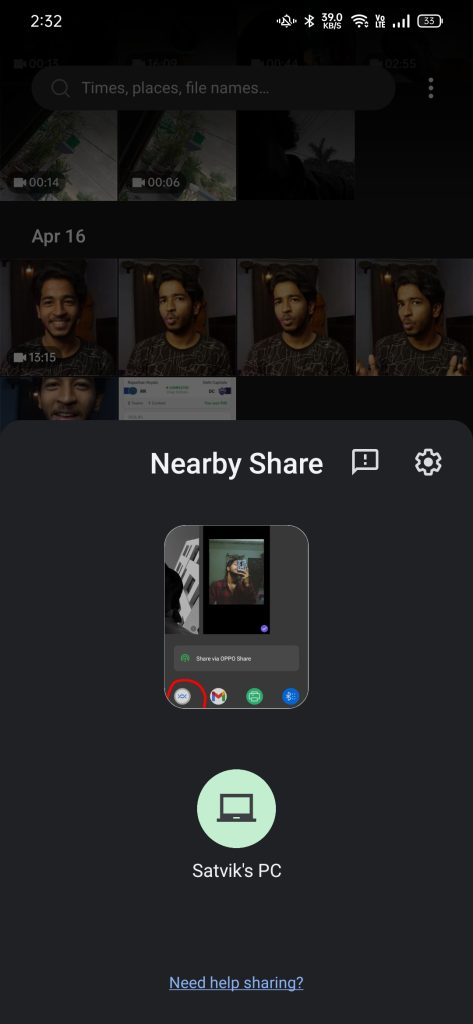Basketball has been a popular sport worldwide for decades, and its influence extends even into the realm of anime and manga. Fans of the sport can find a plethora of thrilling and inspiring stories that revolve around the basketball court. Whether you're a dedicated hoops enthusiast or just curious to explore a new genre, here's a list of the best basketball anime and manga titles that are sure to captivate your attention and keep you hooked.
1. Slam Dunk: The Classic that Set the Bar High
- Delve into the timeless journey of Hanamichi Sakuragi, a high school delinquent who discovers his passion for basketball and transforms into a formidable player. Explore the unique blend of sports, comedy, and coming-of-age elements that make "Slam Dunk" a must-watch and must-read for any basketball enthusiast.
2. Kuroko's Basketball: Unleash the Power of Teamplay
- Dive into the world of high school basketball with a twist – each member of the "Generation of Miracles" possesses incredible skills. Follow Taiga Kagami and Tetsuya Kuroko as they strive to take their team to the top, emphasizing the importance of teamwork and strategy on the court.
3. Ahiru no Sora: A Tale of Tenacity
- Join Sora Kurumatani, an undersized but determined high schooler with a big love for basketball. "Ahiru no Sora" beautifully explores the challenges and triumphs of an underdog basketball team, teaching us that heart and determination can overcome any obstacle.
4. Buzzer Beater: A Glimpse into the Future
- Venture into a futuristic world where humanity competes against aliens in the ultimate basketball showdown. "Buzzer Beater" offers a unique blend of sci-fi and sports that will keep you at the edge of your seat.
5. Real: A Gritty Dive into the World of Wheelchair Basketball
- For those looking for a more realistic and emotionally charged experience, "Real" dives into the world of wheelchair basketball. Witness the struggles and resilience of individuals who find strength and purpose on the court despite physical limitations.
Conclusion: Basketball anime and manga offer a captivating blend of sports, character development, and storytelling. Whether you're seeking humor, drama, or inspiration, these titles have something for everyone. So, lace up your virtual sneakers and embark on a journey through the world of basketball through the eyes of these compelling characters and stories.
Source: 10 Best Basketball Anime & Manga